Introduction
The Chromebook has become one of the most popular devices for everyday use, thanks to its simplicity and efficiency. One aspect that makes Chromebooks stand out is their clipboard functionality. The clipboard is a critical feature, enabling users to copy and paste text, images, and links. However, many users are unaware of how to access or manage the clipboard effectively. In this guide, we’ll walk you through everything you need to know about seeing and managing your copy clipboard on a Chromebook.
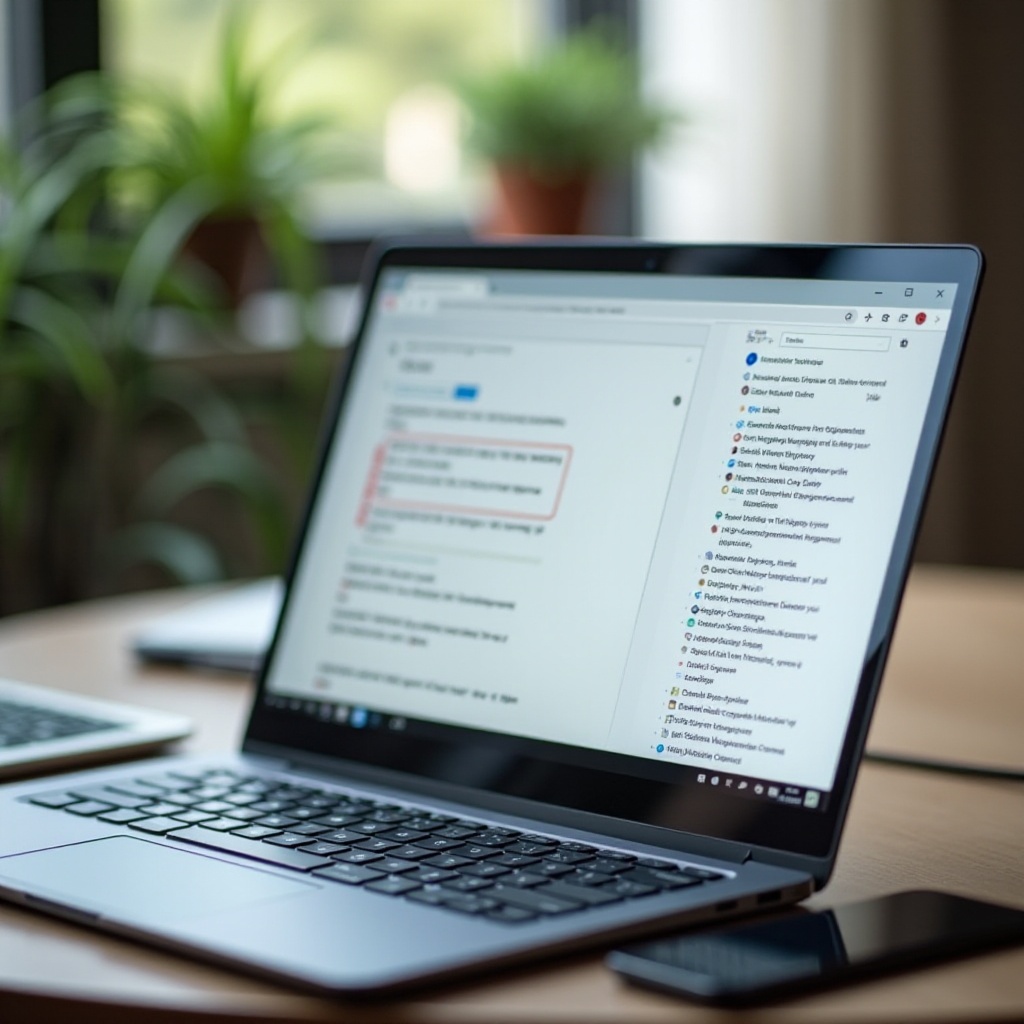
Understanding the Chromebook Clipboard
The clipboard on a Chromebook is a temporary storage space for text or other items that you copy before pasting them elsewhere. When you press ‘Ctrl + C’ to copy something, it goes into the clipboard. When you subsequently press ‘Ctrl + V’ to paste it, the most recently copied item gets inserted.
Unlike the clipboard in other operating systems where accessing clipboard history might be straightforward, Chrome OS keeps it simple. Traditionally, Chrome OS did not have a built-in clipboard manager. However, recent updates have made it possible for users to view their clipboard history. This tool can store up to five copied items, making it more versatile for multitasking and efficient for various tasks.
In the past, users relied heavily on external applications or extensions to manage their clipboard. Now, understanding and utilizing the built-in clipboard manager can save time and streamline the workflow on your Chromebook.
Accessing the Clipboard Manager in Chrome OS
Chromebooks running on the latest version of Chrome OS come with a hidden, built-in clipboard manager. Here’s how you can access it:
- Press the Search Key: Begin by pressing the Search key (magnifying glass) or the Launcher key on your Chromebook.
- Enter the Clipboard Shortcut: While the Search bar is open, press ‘Ctrl + V’. This combination brings up the clipboard history.
- Select the Desired Item: You will see a list of the last five items you copied. You can scroll through and click on the item you want to paste.
Using this method, you can quickly retrieve any of the last five items copied to your clipboard without dealing with external applications.
The clipboard manager is intuitive and built into the system, offering a streamlined way to handle multiple copied items. The update is particularly useful for students, professionals, and anyone who deals with multiple pieces of content.
Using Third-Party Clipboard Management Tools
While the built-in manager is sufficient for basic needs, some users may require more advanced functionalities, for which third-party clipboard management tools come into play. Here are some useful tools:
- Clipboard History Pro: This handy extension provides an expanded clipboard history. It is particularly useful for users who need to access and manage a more extensive list of copied items.
- Clipman: Clipman is another effective tool for clipboard management on Chromebooks. It provides an organized list of all copied items and allows simple retrieval with a click.
To install and use these tools:
1. Open the Chrome Web Store: Navigate to the Chrome Web Store and search for clipboard management extensions.
2. Add the Extension to Chrome: Click ‘Add to Chrome’ to install the extension.
3. Activate and Use: Most extensions will place an icon next to your address bar. Click the icon to view and manage your clipboard history.
These tools offer functionalities like extended history, better organization, and even multi-device synchronization, which can significantly enhance productivity.
Troubleshooting Common Clipboard Issues
While the clipboard on a Chromebook is generally reliable, issues can still occur. Here are some common problems and how to troubleshoot them:
- Clipboard Not Working: If the clipboard isn’t working, try restarting your Chromebook. This often resolves minor system glitches.
- Items Not Being Copied: Ensure that you are using the correct keyboard shortcuts. If the problem persists, check for any keyboard issues.
- Clipboard Manager Not Showing Up: Make sure your Chrome OS is updated to the latest version. Some features, including the clipboard manager, may not be available on outdated software.
If the issues continue, consider contacting Google Support or visiting a Chromebook Help Forum.
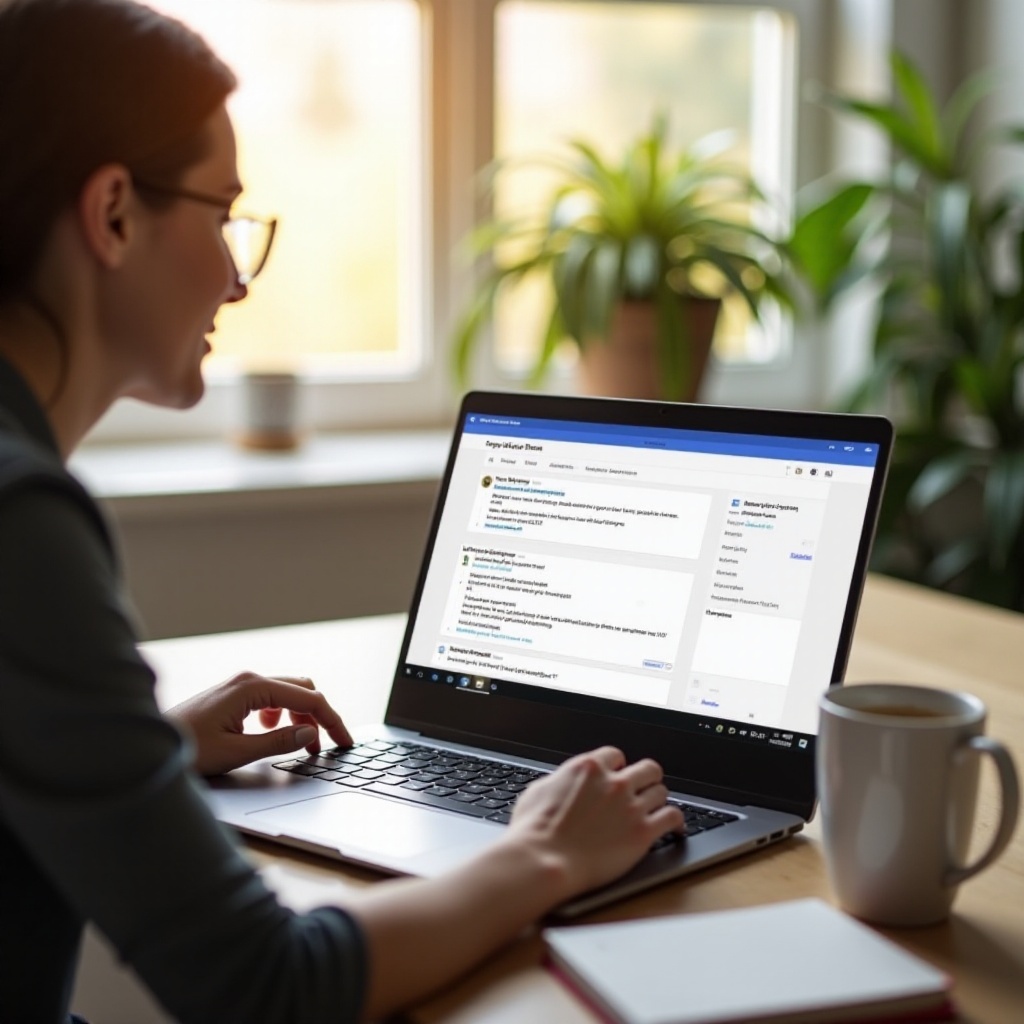
Advanced Clipboard Tips and Tricks
To make the most out of your Chromebook clipboard, consider these advanced tips:
- Use Clipboard Manager for Fast Access: The built-in clipboard manager allows you to cycle through your copied items quickly.
- Take Advantage of Syncing: If you’re using third-party tools like Clipman, utilize cross-device synchronization to have your clipboard history available on multiple devices.
- Memory Efficiency: Regularly clear your clipboard, especially if using third-party tools, to ensure your Chromebook runs smoothly.
By mastering these tricks, you can boost your productivity and make your everyday Chromebook experience more fluent and efficient.
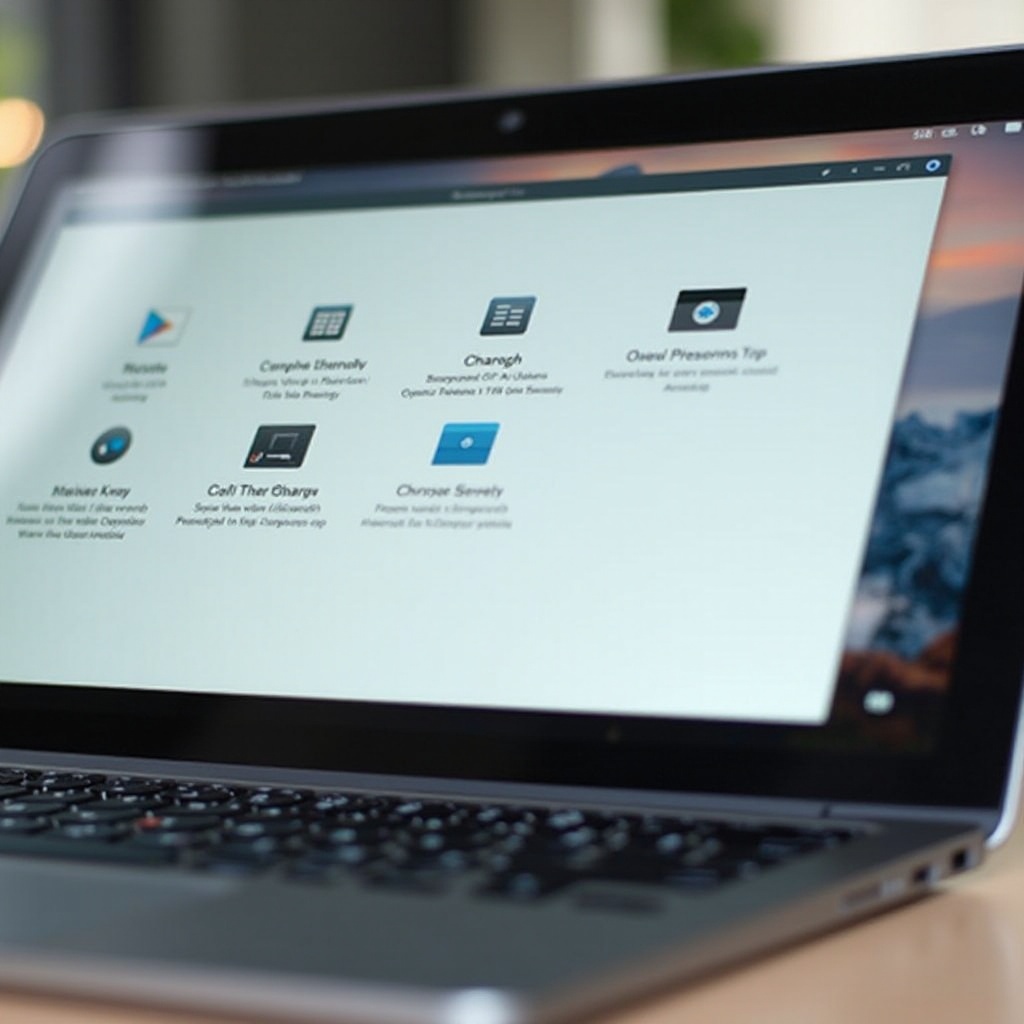
Conclusion
Understanding how to see and manage your clipboard on a Chromebook can significantly enhance your productivity. With the built-in clipboard manager in the latest Chrome OS and third-party tools, handling copied items has never been easier. Whether you are a student, professional, or casual user, mastering the clipboard can save you valuable time and make your tasks more manageable.
Frequently Asked Questions
How do I access clipboard history on a Chromebook?
Accessing clipboard history on a Chromebook is simple. Just press the Search key, then ‘Ctrl + V’ while the search bar is open. This will bring up the clipboard history.
Can I manage multiple copied items on a Chromebook?
Yes, you can manage multiple copied items on a Chromebook using the built-in clipboard manager, which stores up to five items. For more extensive management, consider installing third-party tools like Clipboard History Pro or Clipman.
How do I clear my clipboard history on Chrome OS?
Clearing your clipboard history on Chrome OS can be done by rebooting your system or manually clearing specific items via the clipboard manager. For third-party tools, check their individual instructions for clearing history.
